What is lead assignment?
Lead routing or automated lead assignment is the process of automatically assigning leads across a team (like a sales team or agency success team.) Businesses that are growing and have larger teams will require a more advanced lead routing to achieve the goal of getting the lead to the right person at the right time.
Different businesses will have different lead routing strategies. For example, sales reps may work with Account Based matching, that is if a lead comes in from an account that is already owned by a sales rep, it will route the lead to that rep. You may also have rules for territory, product line or skill set, and even performance based.
We will dive into all of these different types of lead assignment, how to achieve them in HubSpot and what are the best practices and tips to optimizing your strategy.
Limitations in HubSpot
HubSpot provides a lot of functionality within the workflows to manage your lead routing. But note there are some limitations of what can and can't be done.
1. No performance/weighted assignment (or upgrade to Operations Hub to run a custom code)
2. No availability based assignment
3. No workload based assignment
4. Hard to maintain workflows - easy to break and something goes wrong + maintain in multiple workflows sometimes hundreds. Here is an example of what a typical assignment workflow looks like:
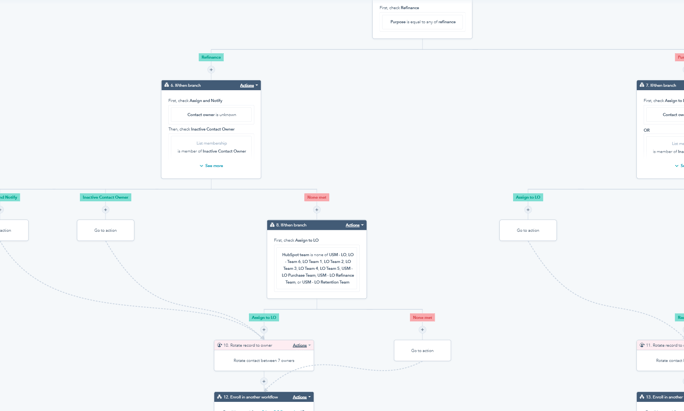
How they work on HubSpot worklfows?
Assignment workflows in HubSpot start off with an enrollment condition. This enrollment could be that a contact has submitted a form, or that they have a lead status of new. Other assignment workflows could include criteria that a deal has hit a certain step in the pipeline where an customer success rep is assigned to the contacts, company and deals.
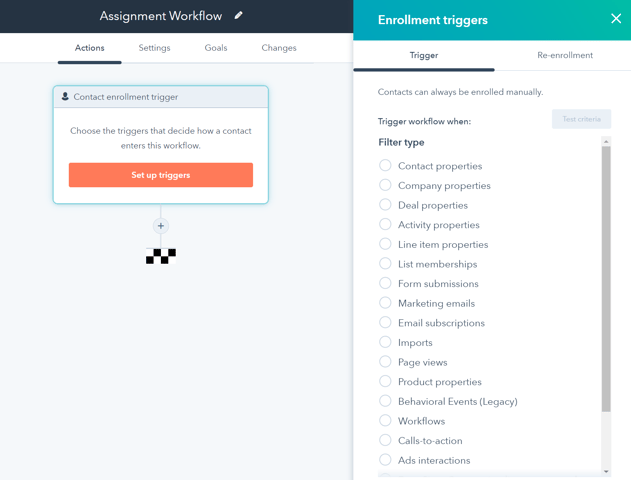
How to create them in HubSpot workflows?
There are multiple steps to creating a lead routing workflow in HubSpot. The first step however is to discuss with your team and other departments how data is coming into HubSpot and understand all the spots where you need to make sure a contact, company, deal, ticket or custom object needs to be assigned.
The enrollment triggersin a HubSpot workflow allow you to chose a condition that meets this assignment. A common example is the Form Submissions filter type, which will trigger a lead to be assigned after completing a specific form.OR statementscan be used to enroll different forms into the same workflow.
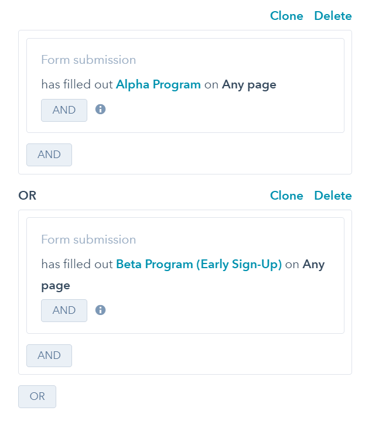
Once you have identified the enrollment triggers. You will move ontoif/then branches which are conditionals that allow you to segment based off set criteria. For example, once the contact is enrolled because they submitted a form, you may want to segment them byterritoryorproduct linethey are interested in.
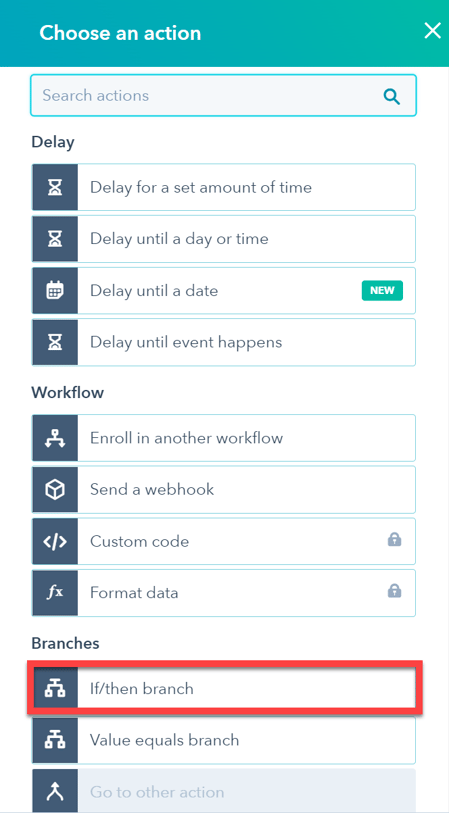
Using the if/then branch, you can add conditionals to make sure the lead is assigned to the right rep that can handle that territory or product line (or other segments such as company size, or account)
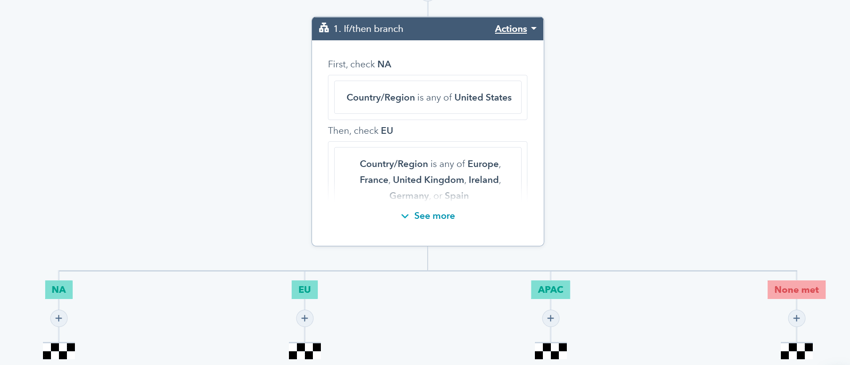
Keep in mind the order you put these conditionals does matter in the case that you are using a property that can hold multiple values (multiple select, etc.) For example, someone may be interested in different products. If a contact has selected interest in Product A and Product B, when branching out in the assignment workflow, if the first branch is checking Product A - the lead will fall into this branch first, as this is the first in the order of conditionals. Meaning, the contact will be assigned to the rep that works with product A, and not to the rep that works product B (since checking this conditional comes after checking for product A.)TL:DR; The order of your if/then branch can matter based off the property you are segmenting by.
Once you have added conditionals (if any because in some cases there are none) you will move onto adding therotate record to owneraction.
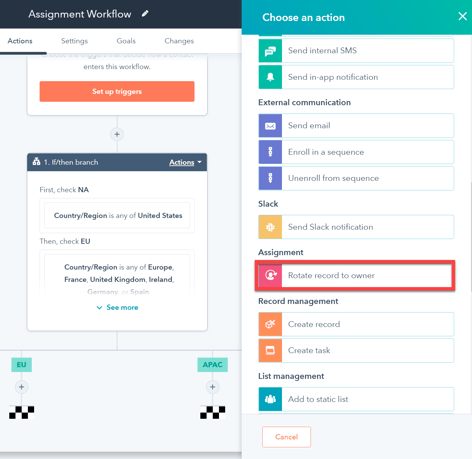
This action allows you to specify who will receive this lead. For example under the North America (NA) branch, I might add in all the reps that work that territory.
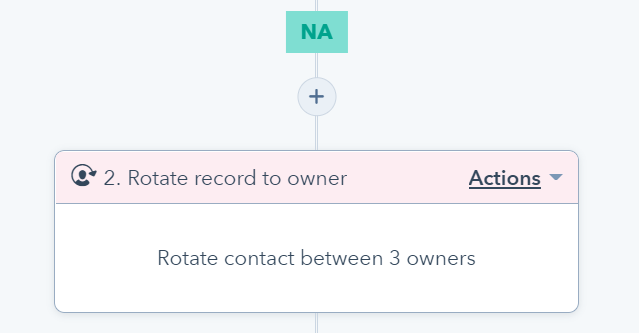
This action here will be the most important step in this entire workflow, and typically the step that is modified and managed the most. You may also choseoverwrite existing owner if the contact should be assigned a new owner even if they already have one. This is very typical in areassignment lead rotation.
As users are added/removed from rotations. After this action you may also have specific timestamp properties to better record when reps are assigned leads and how long they take to work them.
How to manage them in HubSpot?
Managing lead rotations requires going into the workflows that you added theserotate record to owneractions. This can be cumbersome, especially if you have multiple workflows and many if/then conditionals.
Routera provides a solution for this, by giving sales managers and users anassignment statuswhich if marked ON the owner will be assigned leads, and if OFF then they will not receive any leads.
This is important to manage especially when users are out of the office, work specific shifts/hours, are on vacation.
When re-publishing your workflow after potentially changing enrollment criteria ensure you select "Save and don't enroll existing contacts"as if you select the other option you will enroll all contacts who met the criteria. Leading

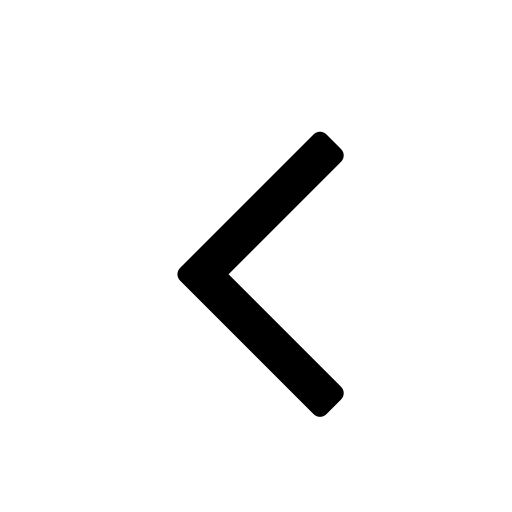 Go back
Go back